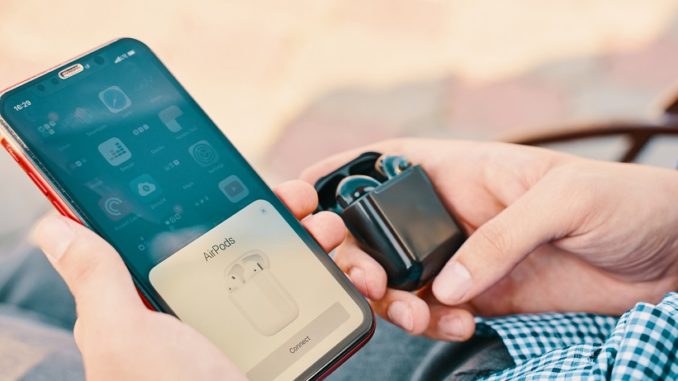
Cordless is a beautiful thing, but the ugly side of that is you’re very likely to lose one or both of your AirPods. Lucky for you, Apple is ahead of you on this (why are we not surprised?).
Apple has had the Find My iPhone option available for a while now. The good news is, if you’re using iOS 9 and up, the Find My iPhone is automatically turned on during the set up process. Provided you enable iCloud, that is. Otherwise, you’ll need to turn it on and keep it on at all times. That is unless your pre-cog mutant powers allow you to know when your Pods are about to go missing. The big downside to that of course, you probably wouldn’t let them go missing, potentially setting off some wild universe-bending paradox issue. Yeah, maybe we just pop into iCloud, select/enable Find My iPhone and turn on Send Last Location. Honestly, don’t we have enough Apocalyptic stuff going on right now?
Okay then, moving on…
From your iPhone, iPod Touch or iPad, here are the steps:
- Launch the Find My iPhone app
- Sign in with your Apple ID and password
- Select the Devices tab
- Find your AirPods in the list of devices and tap on them
From there you should be able to see a map that’ll display the location of your missing AirPods. Now a couple quick FYIs here. If your Pods are still charged, they’ll show on your map as a green dot. That’s great news because it means you should be able to track them, even if they are moved from the location you originally left them. If your Pods are not charged, they will show up as a grey dot. So you cannot track them. However all is not lost, since you can at least find on the map the location where they were last connected.
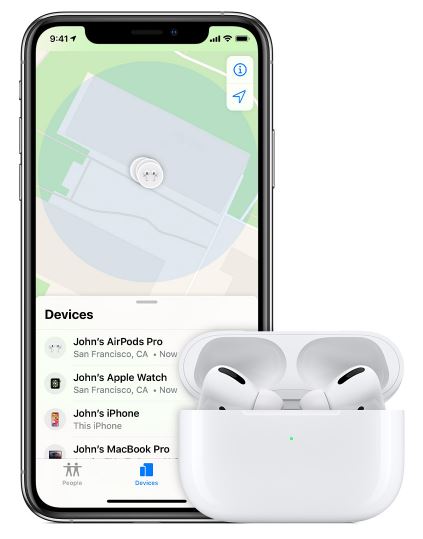
Image Source: Apple Support Page
Okay, now what?
Obviously you can physically walk back and try to locate them. If they are easily visible, that’s great. Otherwise, you’ll want to use the Play A Sound option. This is a great option since more than likely your AirPods will not be immediately visible. Once you’re as close to the area of location as you can be, here are the quick steps…
- Open your Find My App
- Select Devices tab
- Choose AirPods from the list
- Tap Play Sound
You can choose to play sound from either Left or Right or both. Once you initiate Play Sound, your Pods will begin, gradually getting louder and continue for 2 minutes max (unless you hit the Stop button beforehand).
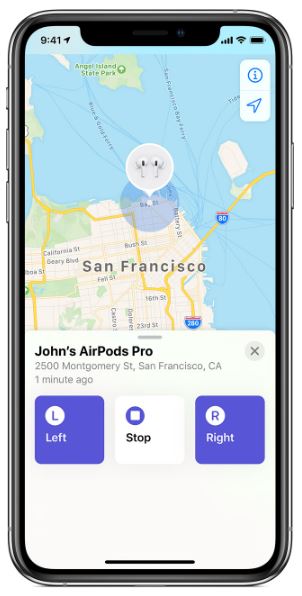
Image Source: Apple Support Page
What if you’ve lost your AirPods and don’t have your iPhone handy? You can also use the Find My app from your computer?
- Log into your iCloud account using your Apple ID
- Open Find iPhone
- Click on All Devices
- Click on AirPods
If you’re unlucky enough to have offline AirPods and they are not at the last known location of connection? Well, there’s no Apple product that can help you find them at that point. The best thing to do is Contact Apple Support as soon as possible, giving them the serial number of your Pods and order a replacement.
Hopefully it does not come to that, but here’s a quick breakdown for you on costs. Bottom line, if you already splurged for Apple Care+, the replacement for your AirPods and/or battery is much cheaper (though how much you’re really saving depends on other factors, since Apple Care+ carries its own cost).
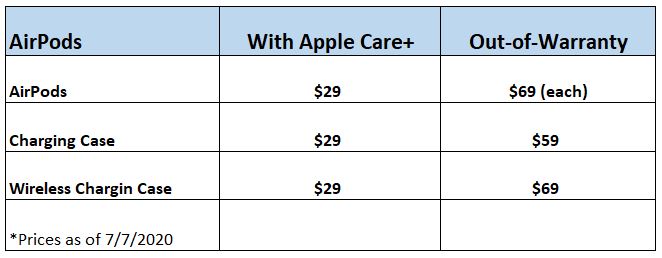
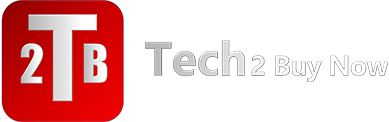

Be the first to comment